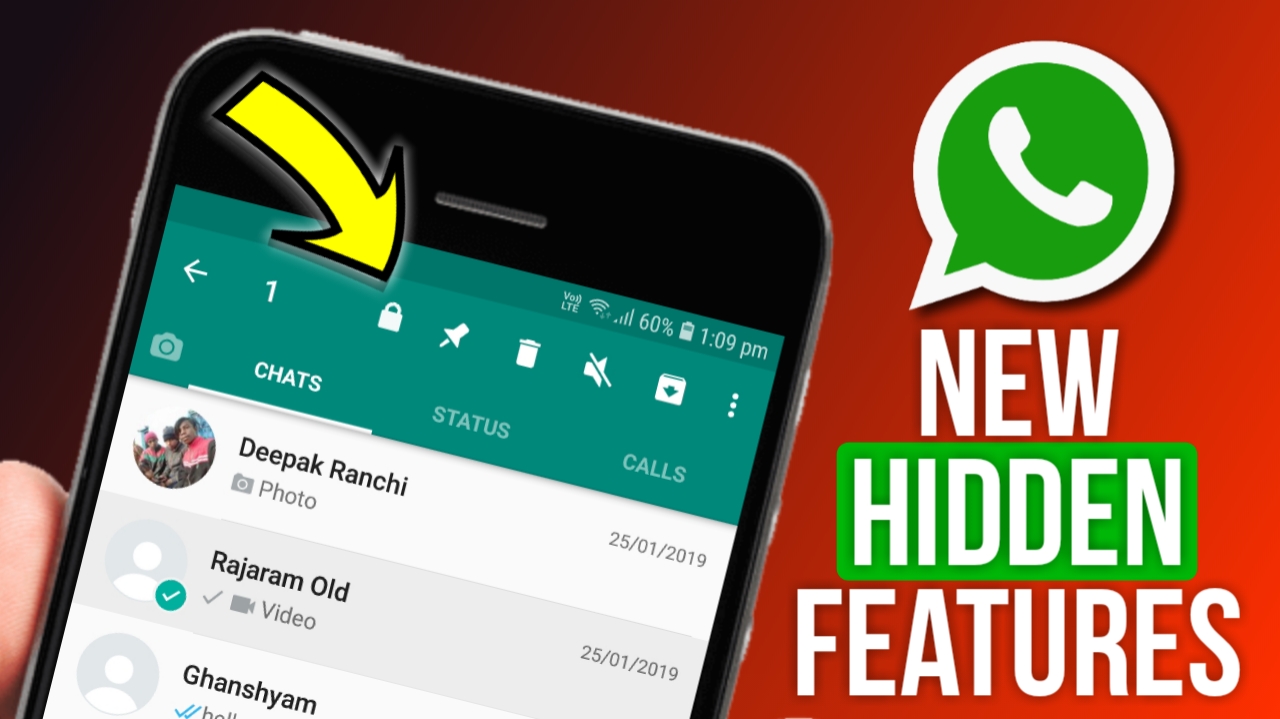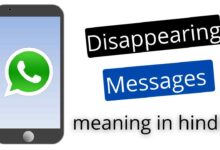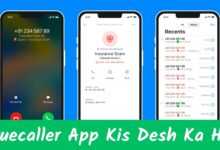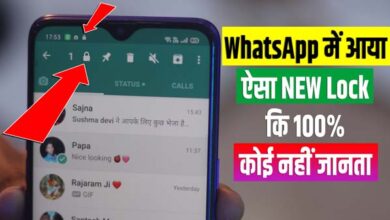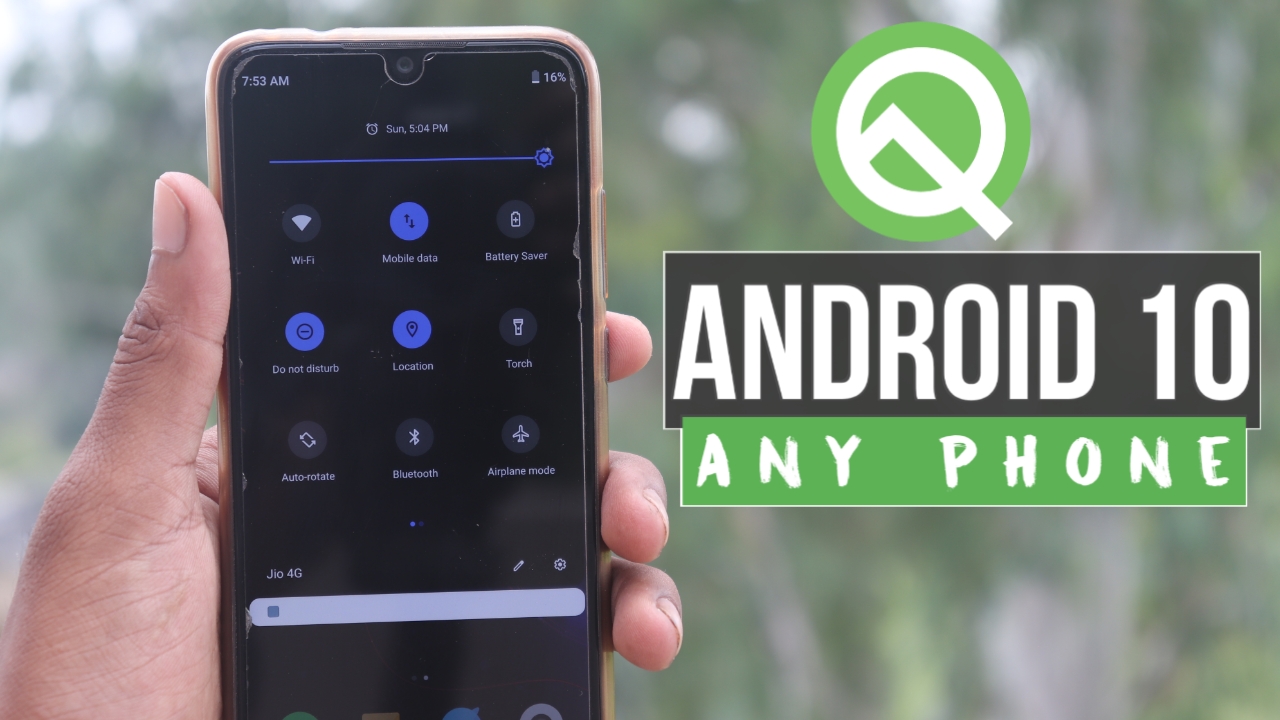
How to Change Notification Panel into NEW Android Q/10 Notification Panel? दोस्तो हम सभी जान चुके है की Android 10 सभी Google Pixel Phones मे आ चुका है।और साथ मे कुछ और फोन मे Android Q का Update मिल रहा है।
Contents
How to Get Android Q Notification Bar 2019
Aaj Main Bataunga How to change notification panel into android 10 and how to change notification bar theme on android into android Q or sath me change status bar icons android 10, change notification bar color android Q,change status bar icon color android in Hindi.
Android 10 Update
दोस्तो सभी Android user को यह उमीद होती है की यार हमे भी New, new updates मिले हमारे भी phones मे लेकिन हमे मिल नही पाती है,चाहे तो हमारा phone old हो चुका होता है तब नही मिलता है या तो जो phone हमारे पास है वो phone के manufacture update देती नही है phones मे लेकिन आज मैं आपको यह बताऊंगा इस post मे की आप अपने किसी भी android phone मे Android 10 या Android Q Notification panel कैसे ला सकते है?
How to Get Android Q Notification Panel on Any Android
Step 1. सबसे पहले अपको Power Shade App को Download करना होगा निचे लिंक है
Step 2. Open किगिये Power Shade App को
Step 3. Not Running का एक Settings को On किगिये
Step 4. चार Permission Option मिलेगा उन सभी Settings मे जाकर On करे ( बारी बरी Click करके On करे )
Step 5. अब आपका Notification Panel Stock Android के रूप मे आ गया
अगर आप देखे होंगे तो Android Q Notification Panel Dark Mode मे है तो हम भी इसे Dark Theme मे करते है।
Step 6. वापस Power Shade App Open किगिये Colours Option मे जाये
Step 7. Background Color को White से Black Color Select कर लिगिये
Power Shade Notification Bar Changer and Manager App Download Link:
यह Post भी पढ़े
Jio Fiber Welcome Offer Launched with Tariff Plan Details | Jio FREE 4K TV, Set Top Box in HINDI
Delete Kiya Hua Photo Wapas Kaise Laye in Hindi
Conclusion:
दोस्तो कुछ इस तरह हम अपने किसी भी Android Notification panel को Change कर सकते है Android 10/ Android Q में और अपने Notification Panel को और भी सुन्दर बना सकते है। ऐसे ही आप Android Phone से जुडी tips and tricks, hidden features, settings,some cool realme tricks and secret tricks सीखने के लिए आप इस techfdz.com website पर आते रहिएगा और आपको इसी तरीके से आपको बहुत सारी ,जानकारियां मिलती रहेंगी। अगर आपको यह Article पसंद आया तोआप इसे Social Media पर Share करें जैसे : Facebook, WhatsApp, Twitter, Instagram, Or Google+ पर Share कर सकते है और आप हमे Follow कर सकते है Facebook, Twitter, Instagram पर।